With this handy Android technique, you can get the most of the Windows universal cloud clipboard to Copy on Android and Paste on Windows.
The universal cloud clipboard in Windows 10 and Windows 11 allows you to copy and paste text from one computer to another. However, an Android smartphone can use the clipboard as well. You can copy something on your Windows PC and paste it on your Android device, or vice versa, using Microsoft’s SwiftKey keyboard for Android.
To utilise and sync the clipboard across many computers and devices, you’ll need a Microsoft account. Make sure you use the same account on each PC and device. Your Android device will only be allowed to paste and store the most recent thing you copied for an hour.
Your clipboard data is encrypted and isn’t linked to your Microsoft account or permanently maintained by Microsoft in terms of privacy. However, you should avoid syncing your cloud clipboard with sensitive information like passwords or bank information.
Make the Universal Cloud Clipboard work for you.
If you haven’t already, you’ll want to set up the universal cloud clipboard in Windows 10 or 11. This is the same in both Windows versions. To access the clipboard, go to Settings > System > Clipboard. Turn on the Clipboard history and Sync across devices switches (Sync across your devices in Windows 11). Then choose Automatically sync text that I copy from the drop-down menu.

Open a document, file, or message if you haven’t used the universal clipboard in Windows yet. Several separate text instances should be copied and pasted. Press V while holding down the Windows key. You’ll now see a list of everything you’ve copied in the past. Simply click on an item in the clipboard history to paste it.
Install the SwiftKey Keyboard from Microsoft.
Switch to your Android device now. Search for the Microsoft SwiftKey keyboard on the Google Play store, or open a browser and go to the Google Play store link for the keyboard. Open the SwiftKey keyboard app after installing it. Enable SwiftKey from the Welcome screen.
The next screen shows you which keyboards are available on your device. Turn on the Microsoft SwiftKey Keyboard switch. This input technique may be able to collect all of the text you write, including personal data like passwords and credit card numbers, according to a warning message. Select OK.
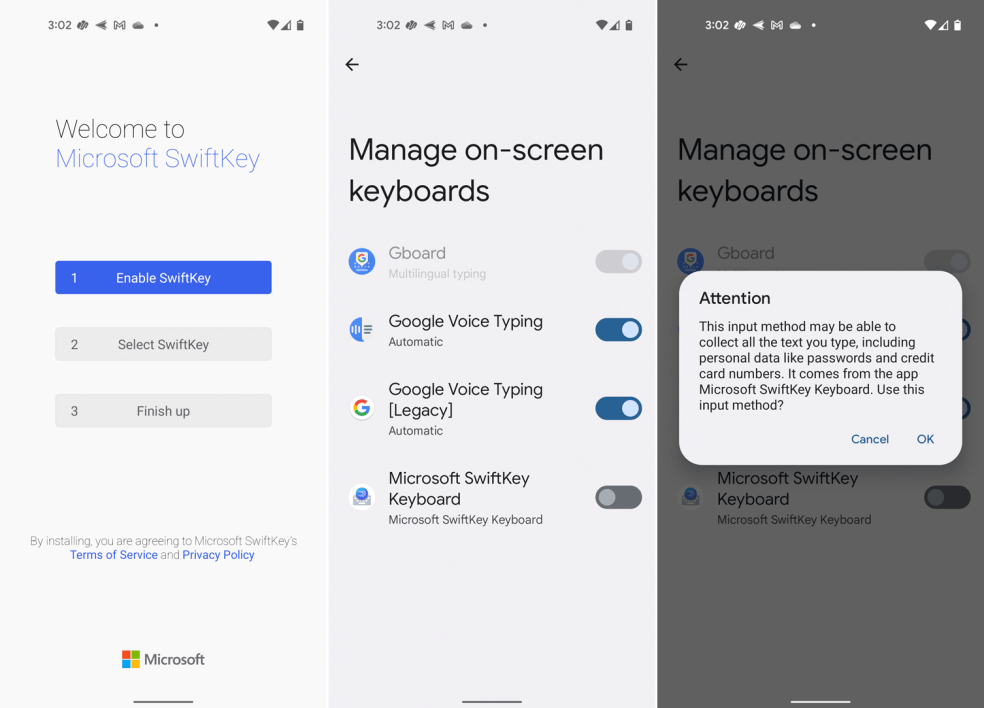
Return to the SwiftKey Welcome screen by tapping the left arrow at the top. Select SwiftKey by tapping the button. The following screen prompts you to select an input method. Look for the Microsoft SwiftKey Keyboard option. Return to the Welcome screen and tap the Finish button.
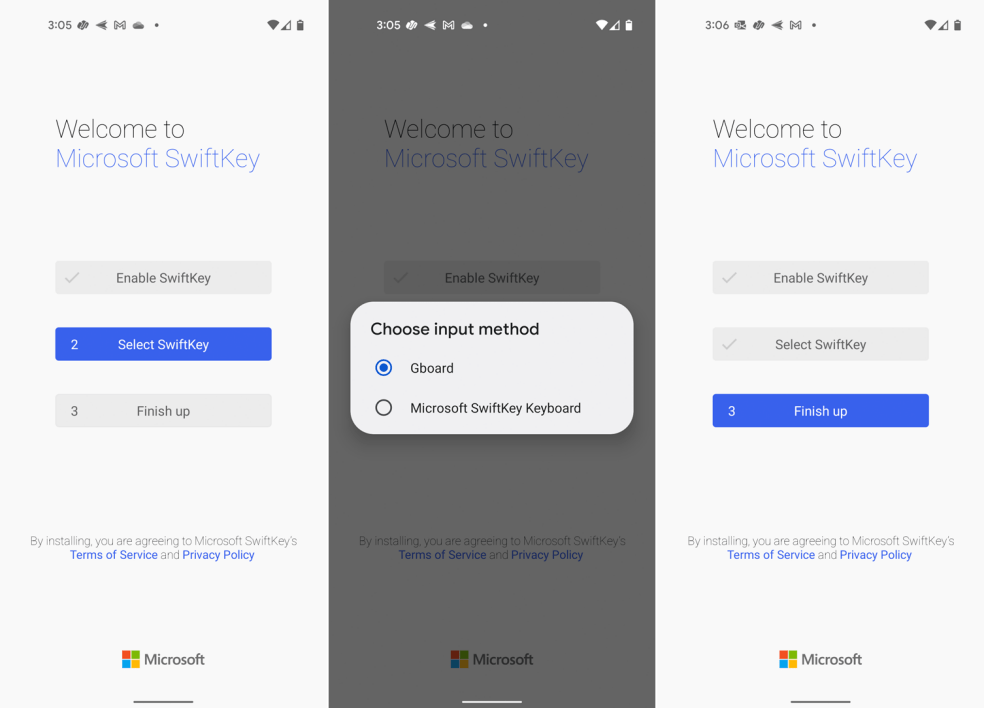
Confirm the account to use the SwiftKey keyboard on the next screen. Check to see if it’s the same account you use to log in to your Windows computer. If this is not the case, tap the Other accounts tab and sign in with the right account. The next screen asks if you want to share information about your typing habits with Microsoft. Because this level of sharing isn’t required to sync your clipboard, you can skip this step. You’ll get a notification stating that the installation went smoothly.
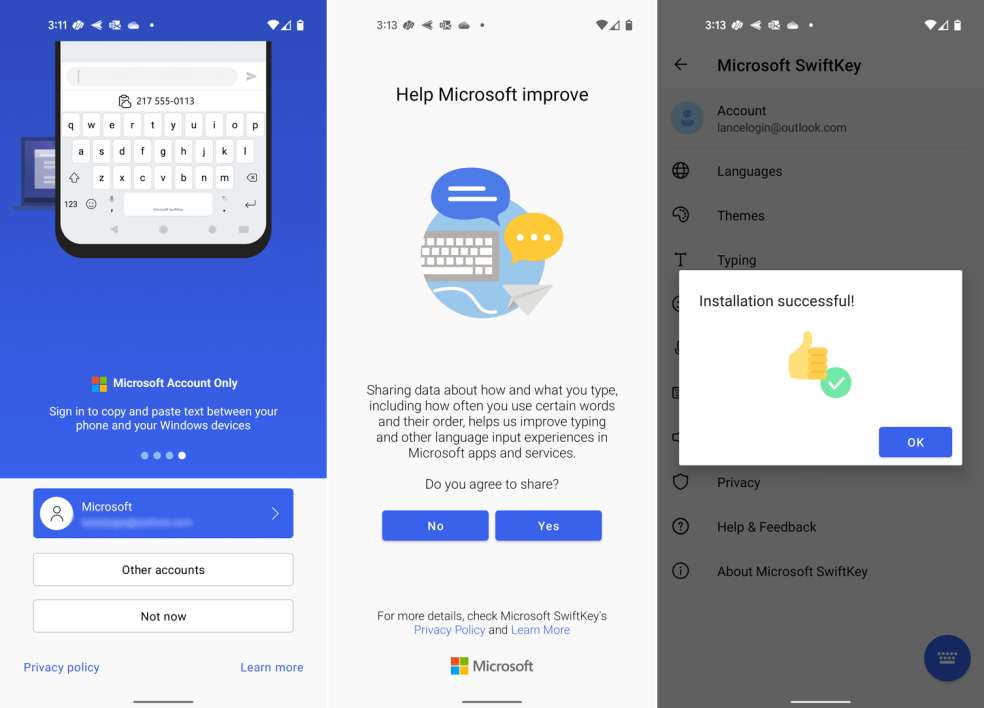
After that, you’ll be sent to the SwiftKey keyboard’s settings page. Select Clipboard after tapping the Rich input setting. Turn on the Sync clipboard history switch. Make sure the switches for Remember copied items and Show last copied item as quick paste option on the prediction bar are likewise turned on. Only the latest copied item appears on the SwiftKey keyboard’s prediction bar when using the latter option.
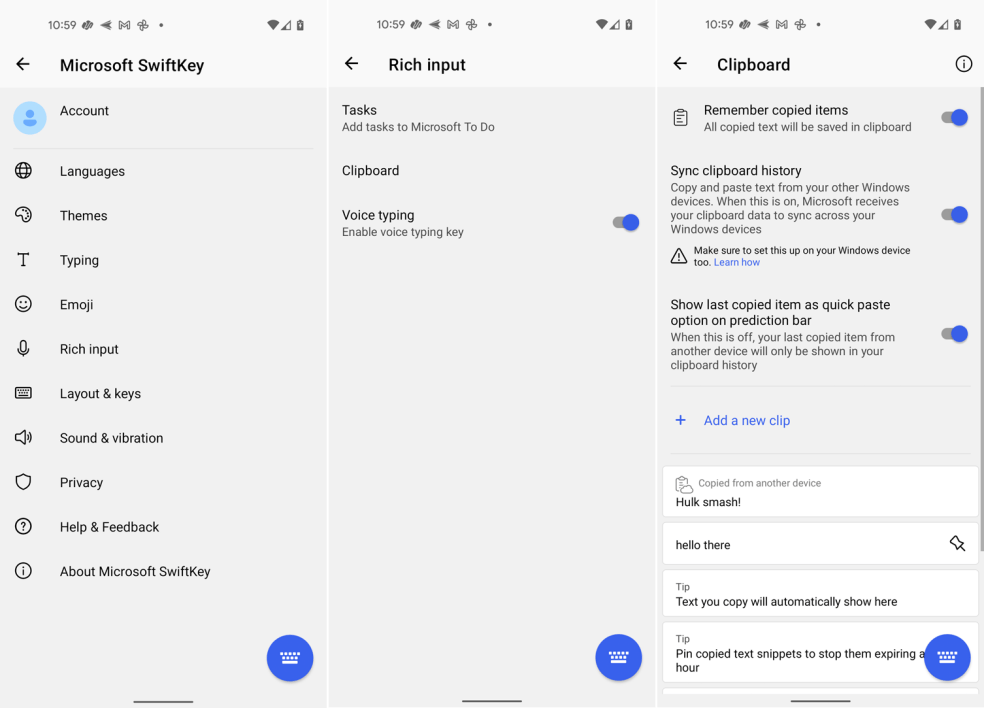
Get More Tips and Tricks
Give It a Shot
It’s now time to put the feature to the test. On your Windows computer, select and copy some text in an app. Open an app that allows you to input text, such as Mail or Messages, on your Android device. To bring up the keyboard, tap any location where you can type text. The text you copied from Windows should appear when you tap the clipboard icon in the toolbar above the keyboard. To add the text to the current area, tap it.
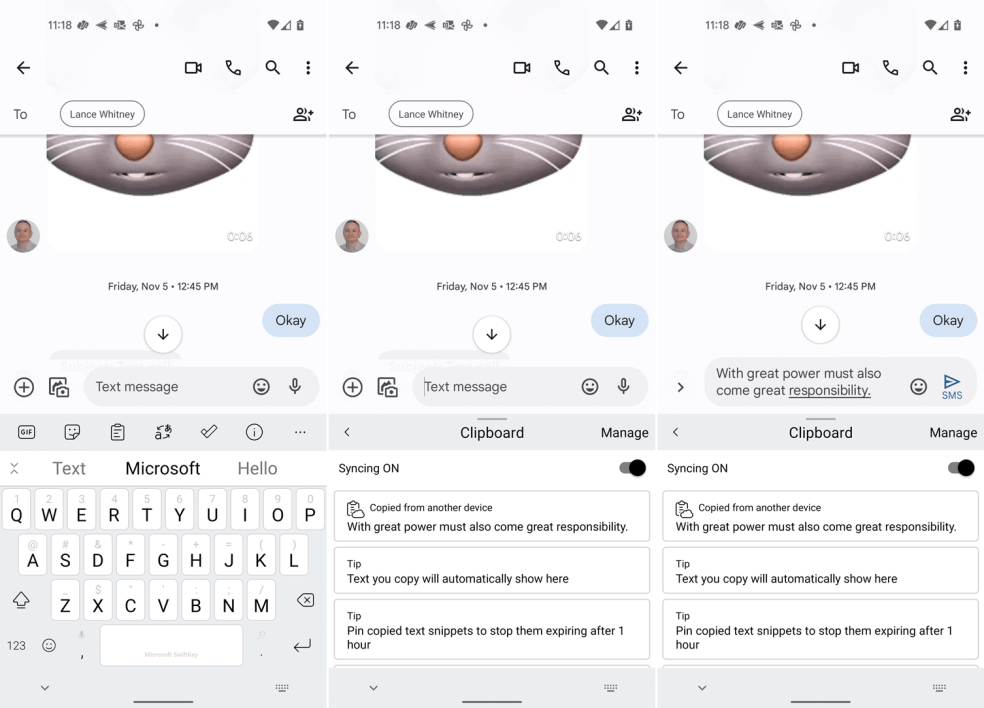
You may also copy files from Android to Windows. On your Android device, select and copy text from an app. Open a text-entry application on your Windows computer. To access the cloud clipboard, press the Windows key and the V key at the same time. The content you copied from Android should appear. To insert the text, simply click it.

